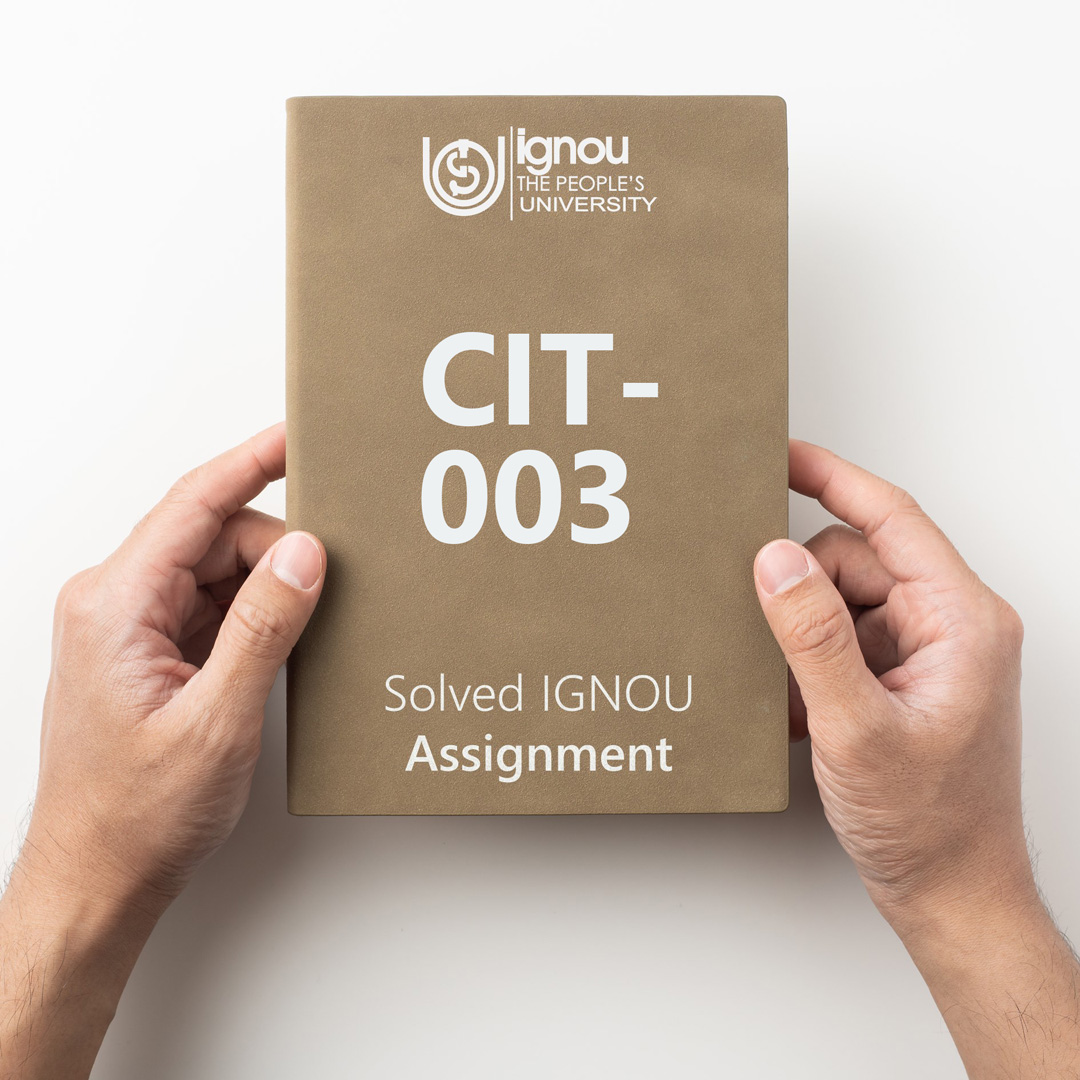If you are looking for CIT-003 IGNOU Solved Assignment solution for the subject Web based Technologies & Multimedia Applications, you have come to the right place. CIT-003 solution on this page applies to 2021-22 session students studying in CIT, BTS courses of IGNOU.
CIT-003 Solved Assignment Solution by Gyaniversity
Assignment Code: CIT-003/ASSIGN/2021-22
Course Code: CIT-003
Assignment Name: Web based Technologies and Multimedia Applications
Year: 2021-2022
Verification Status: Not Verified
This assignment contains a guide and sample answers to the questions. These points may be very useful in developing your own answers. Please buy at your own risk. There shall be no exchanges or refunds on this assignment.**
Marks: 25
Q1) Design a web page for a Hospital from the perspective of a Patient. Draw the web page on a paper. Explain the navigation also.
Ans) The web page above contains a splash screen on the home page which grabs the attention of the viewer immediately after they log on to the website. The navigation is done keeping in mind simplicity and ease of use. At the top right corner, the website contains an easy-to-use search bar which viewers can use to search for any content they want on the website.
The navigation includes the following pages:
Home
About Us
Gallery
Log In
The home page navigation contains a join us button and a learn more button which then links to additional pages. At the bottom of the page, there are links to the social media channels of the hospital. At the top left corner, the company/hospital logo is to be placed for brand recognition. If someone clicks on the logo, they are redirected back to the home page.
Q2) Propose a plan to develop a multimedia tutor titled “Staying safe during pandemic times”. Also, indicate the latest tools along with versions that you want to use to implement the plan. Make assumptions, wherever needed.
Ans) Planning and Creating Your Multimedia Resource
Plan Ahead
Review evidence-based best practices for creating multimedia resources for learning.
Write down a few learning objectives for your desired video or audio recording before you start anything else. What would you like your students to be able to do after watching/listening that they couldn't do before? This will help you determine what content is important to include in your recording and what is not.
Based on your learning objectives, make detailed notes, including questions and examples, before you start talking. These notes help you to deliver a smooth presentation and may be used for a transcript. Try to organize your plan in a logical manner.
Choose the Right Software to Create Asynchronous Videos
Short recordings work much better than long recordings. A good rule of thumb to start with is a 10-minute maximum. This is not to say that you have to fit all the content you would normally deliver in an hour lecture into one 10-minute recording; rather, plan for a series of <10-minute videos that are split up logically by topic. Title them accordingly so that your students can find just the topic they need to review.
Use recordings to enhance, rather than repeat, the textbook.
Don't Date Your Media
For many video and audio recordings, once you have spent the time to create a good one, you will want to use it and reuse it with your classes until the content itself becomes obsolete. To facilitate this, don't mention the date of recording, any dates pertinent to the term or due dates. Don't mention specific assignments or exams, or if you'd like to, make that a separate video so that it can easily be replaced if/when that assignment or exam changes, without re-making the rest of the content in that video.
Be Yourself
Your knowledge and enthusiasm make the video or podcast interesting.
Emote!! Video and audio recordings flatten emotion, so if you emote almost to the point where you feel silly while making the recording, you will come across as normal on screen. If you act normal during the recording, you'll come across as a bit cardboard.
Be Aware of Your Sound Quality
Sound quality is one of the biggest factors our subconscious uses to judge the quality of a recording.
Speak loudly and clearly; enunciate every word and use variety in your pitch and inflections.
Many people have a tendency to lower their volume at the end of every sentence – pay attention to this and try to keep your volume consistent to the very end!
Record in a quiet place (pay attention to white noise too, as that can be problematic for recorded audio) and use the best quality microphone available.
If recording classroom lectures, repeat questions from students for the audio recording before answering them.
Use Clear, Concise Sentences
If video recordings are viewed on small screens, students may not be able to see your body language or facial expressions as well, just as they might have trouble with this from the back of a large lecture hall. Your words must be very specific.
Body Language/Facial Expressions
That being said, body language and facial expressions are important to not neglect in a video recording. It can be hard to remember to use them when speaking to a camera lens in a studio or office instead of to a person, so practice remembering to do this.
Review and Revise
Watch and listen to your recordings after you make them. You will notice things about your performance that you didn't notice while you were recording. This will help you improve your audio and video recording skills with every recording you make.
Provide Content to Follow Along With
Provide an outline or PowerPoint slides for note taking. If showing your outline or slides in your video, keep in mind that students may view your recording on the small screen of a mobile device – use font sizes that are large enough to accommodate this.
Include Images
Adding diagrams and relevant images to your video enhances learning. When possible, show these on screen while you discuss them.
Remain Accessible
Create closed captions or transcripts for your recordings. These make your recording accessible to people who are deaf or have hearing difficulties, but also to people who don't have access to a quiet place to listen. Please see Best Practices for Adding Captions to your Panopto Videos for detailed discussion of captioning options and workflows.
100% Verified solved assignments from ₹ 40 written in our own words so that you get the best marks!
Don't have time to write your assignment neatly? Get it written by experts and get free home delivery
Get Guidebooks and Help books to pass your exams easily. Get home delivery or download instantly!
Download IGNOU's official study material combined into a single PDF file absolutely free!
Download latest Assignment Question Papers for free in PDF format at the click of a button!
Download Previous year Question Papers for reference and Exam Preparation for free!