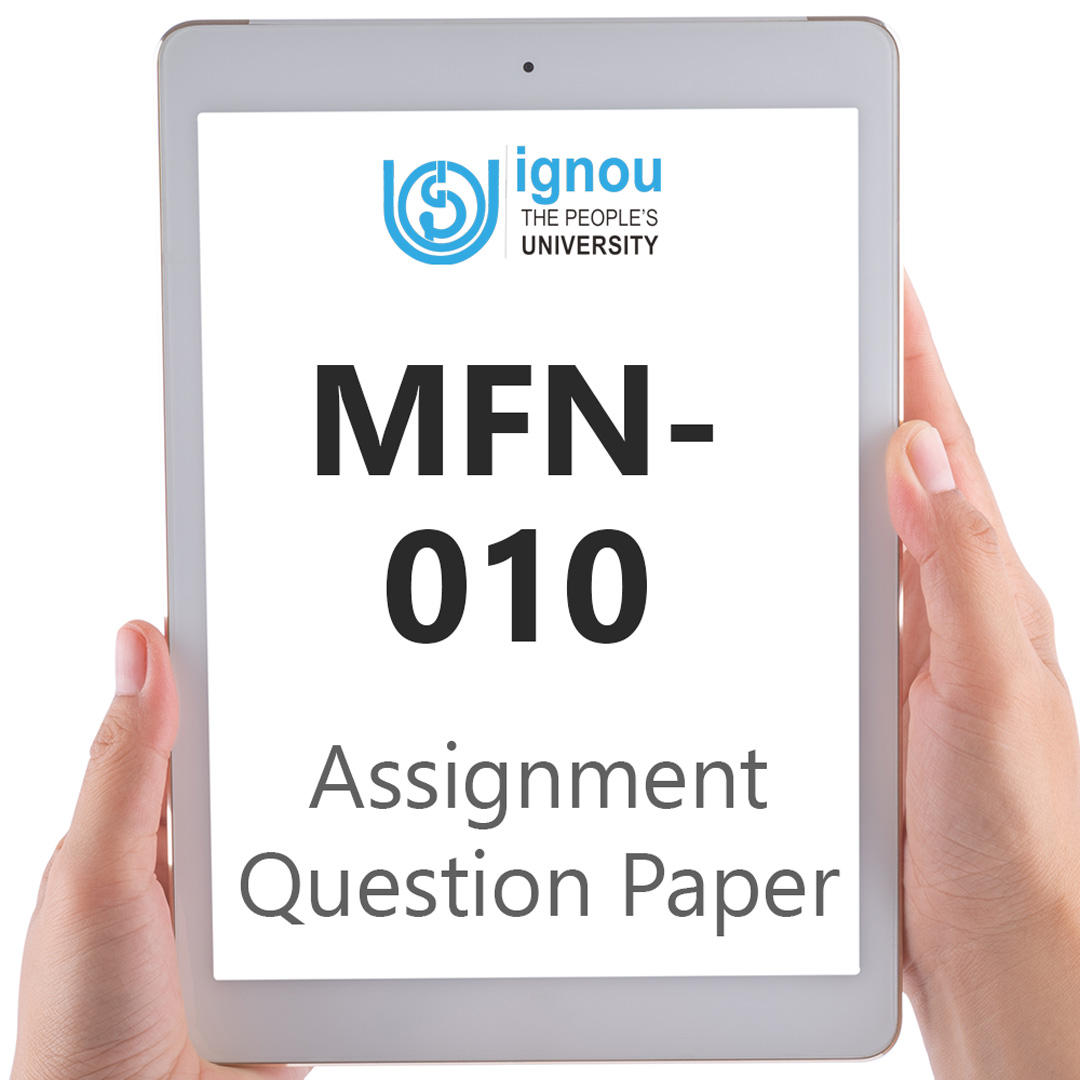If you are looking for MFN-010 IGNOU Solved Assignment solution for the subject Understanding Computer Applications, you have come to the right place. MFN-010 solution on this page applies to 2023-24 session students studying in MSCDFSM courses of IGNOU.
MFN-010 Solved Assignment Solution by Gyaniversity
Assignment Code: MFN-010/AST-6/TMA/23-24
Course Code: MFN-010
Assignment Name: Understanding Computer Applications
Year: 2023-2024
Verification Status: Verified by Professor
Q1) Create new MS Word document on topic ‘Nutritional deficiency diseases in India’ consisting of 3 pages. Your document should be prepared with given specifications:
I. Font-typeface- Times New Roman
II. Font size-12
III. Font Colour- Headings in black colour and text in blue colour
IV. Headings should be bold and underline
V. Text of document should be center alignment
VI. Spacing-Double spaced
VII. Margins-Top-2inch, Bottom-2.5inch
VIII. Create table((minimum rows-6, coloumns-3) with fixed column width
Take a printout of document and submit along with the assignment. Write the steps involved to create the above document.
Ans) Nutritional Deficiency Diseases in India
Introduction
Nutritional deficiency diseases are a significant public health concern in India. Despite economic growth and development, a large section of the population still faces the challenge of getting adequate nutrition. This document provides an overview of some of the key nutritional deficiency diseases prevalent in India.
Common Nutritional Deficiency Diseases:
Government Initiatives
The Indian government has implemented various programs and policies to combat nutritional deficiency diseases, such as the Integrated Child Development Services (ICDS), the National Health Mission (NHM), and the National Food Security Act.
Addressing nutritional deficiency diseases in India requires a multi-faceted approach that includes improving access to nutritious foods, enhancing public awareness, and strengthening healthcare services.
To create the Word document with the specified formatting, follow these steps using Microsoft Word:
a) Open Microsoft Word.
b) Click on "Page Layout" in the top menu.
c) Set the following options:
d) Margins: Top - 2 inches, Bottom - 2.5 inches.
e) Orientation: Portrait.
f) Size: Letter.
g) Type your content into the document.
h) To format the text:
i) Select the text you want to format.
j) Change the font to "Times New Roman" and the font size to "12."
k) For headings, make the text bold and underline.
l) For the font color, select the text and change it to blue (for the body) and black (for the headings).
m) To create a table:
n) Click on the "Insert" tab in the top menu.
o) Click on "Table" and choose the number of rows and columns you want for your table (minimum 6 rows and 3 columns).
p) Once the table is created, adjust the column widths to your preference.
q) Make sure the text is center-aligned and double-spaced:
r) Select the text you want to format.
s) Click on the "Home" tab.
t) Choose the alignment (center) and spacing (double) options.
u) Save your document.
v) Take a printout of the document and submit it along with your assignment.
Q2) Suppose you are a class teacher of class V. Create a worksheet using excel to maintain the monthly test report of your class. Your excel sheet should have different columns depicting the Serial number, Name of the Student, Roll number, Attendance, Marks of different subjects in different columns like Marks of English, Hindi, Maths, Science and Social Science. Total students in your class should be 40. Put in the required data for the respective columns in 40 rows. Also, write step-by-step procedure to perform the following activities in your answer sheet and take a printout of excel worksheet and attach with the assignment.
Your worksheet should contain the following:
i. Find average attendance per month
Ans)
a) Click on the cell where you want to display the average attendance.
b) Use the formula =AVERAGE(E2:E41) to calculate the average attendance. This formula calculates the average attendance from cell E2 to E41.
ii. Automatically find which student got highest marks overall
Ans)
a) Click on a cell where you want to display the student's name with the highest marks overall.
b) Use the formula =INDEX(B2:B41,MATCH(MAX(G2:G41),G2:G41,0)) to find the student with the highest marks in Social Science. Replace G2:G41 with the appropriate column for different subjects.
iii. Create chart for marks obtained by students
Ans)
a) Select the range of cells for which you want to create a chart, including the student names and their marks for different subjects.
b) Go to the "Insert" tab in Excel.
c) Choose the type of chart you want to create. For example, select "Column Chart."
d) Your chart will be created. You can customize it further by adding titles and labels.
iv. Use formula to find sum and average attendance of students.
Ans)
a) Click on the cell where you want to display the sum of attendance.
b) Use the formula =SUM(E2:E41) to calculate the sum of attendance.
c) Click on the cell where you want to display the average attendance.
d) Use the formula =AVERAGE(E2:E41) to calculate the average attendance.
Printing the Worksheet
a) Go to the "File" tab.
b) Click on "Print."
c) Review the print settings, such as the number of copies and the printer.
d) Click the "Print" button to print your Excel worksheet.
Q3a) Define ergonomics. List some points you should consider while working on computer in order to remain healthy.
Ans) Ergonomics: Ergonomics is the science of designing and arranging things people use so that the people and things interact most efficiently and safely.
When working on a computer to remain healthy, consider the following points
a) Maintain proper posture, including sitting up straight with your back supported, feet flat on the floor, and your screen at eye level.
b) Use an ergonomic chair and keyboard to reduce strain.
c) Take regular breaks to stretch and avoid prolonged sitting.
d) Ensure proper lighting to reduce eye strain.
e) Adjust your screen's brightness and font size to comfortable levels.
Q3b) Why Control Panel is important? Explain.
Ans) Control Panel Importance: The Control Panel is essential in a Windows operating system. It allows users to manage various system settings, configurations, and administrative tasks. Some reasons why Control Panel is important include
a) Customization: You can customize your computer settings, such as display, sound, hardware, and more.
b) Troubleshooting: Control Panel provides tools for resolving issues and errors on your computer.
c) Security: You can manage user accounts, firewalls, and security settings.
d) Hardware Management: Configure devices, printers, and other hardware components.
e) Updates and Maintenance: Access Windows Update, backup and restore options, and other maintenance features.
Q3c) Define Network and elaborate its type in detail.
Ans) Network: A network is a collection of interconnected devices (such as computers, servers, and routers) that can communicate and share resources with each other.
There are several types of networks
a) Local Area Network (LAN): A network that covers a small geographical area, like a home, office, or campus.
b) Wide Area Network (WAN): A network that covers a large geographical area, often connecting LANs across cities or countries.
c) Wireless Local Area Network (WLAN): A LAN that uses wireless technology for communication.
d) Metropolitan Area Network (MAN): A network that covers a city or metropolitan area.
e) Virtual Private Network (VPN): A secure network that uses public infrastructure (like the internet) to establish private connections.
f) Intranet: A private network within an organization that uses internet technology.
g) Extranet: A network that allows controlled access to certain authorized users, often used for business partnerships.
Q3d) How audio/video can be incorporated in a slide? Explain.
Ans) Incorporating Audio/Video in a Slide: To add audio or video to a slide in a presentation, follow these steps:
a) Open your presentation in software like Microsoft PowerPoint.
b) Select the slide where you want to add audio or video.
c) In the menu, go to the "Insert" tab.
d) Choose "Audio" or "Video," depending on your content.
e) Browse and select the audio or video file you want to add.
f) Adjust the settings, such as playback options and appearance.
g) You can then play the media during the presentation by clicking on the slide elements.
Q4a) List and explain editing features of MS-word.
Ans) Editing Features of MS-Word: Microsoft Word offers a variety of editing features, including:
a) Spelling and Grammar Check: Identifies and suggests corrections for spelling and grammatical errors.
b) Copy, Cut, and Paste: Allows you to duplicate or move text or objects within the document.
c) Find and Replace: Helps you locate specific words or phrases and replace them with others.
d) AutoCorrect: Automatically corrects common spelling errors as you type.
e) Track Changes: Records edits made by different users and allows you to accept or reject them.
f) Comments: Add comments for collaboration and feedback.
g) Thesaurus: Provides synonyms and antonyms for words.
h) Format Painter: Copies formatting from one part of the document to another.
i) Headers and Footers: Add content to the top or bottom of each page.
j) Styles and Themes: Apply predefined styles and themes for consistency.
Q4b) What is Microsoft PowerPoint? Discuss its uses in education and research.
Ans) Microsoft PowerPoint: Microsoft PowerPoint is a presentation software used for creating slideshows and presentations. It's widely used in education and research for:
a) Lectures and Classes: Professors and teachers use PowerPoint to create multimedia-rich presentations for educational purposes.
b) Research Presentations: Researchers use PowerPoint to present their findings at conferences, seminars, and meetings.
c) Visual Aids: It's an effective tool for adding visual elements to support oral presentations.
d) Interactive Learning: In education, it can be used for interactive quizzes, learning modules, and engaging students.
e) Sharing Knowledge: It allows users to share knowledge and information with an audience.
Q4c) Define alignment? Describe various alignments you can use in MS-word.
Ans) Alignment: Alignment refers to the positioning of text or objects within a document. MS-Word offers various alignment options:
a) Left Alignment: Text is aligned with the left margin, creating a straight left edge.
b) Center Alignment: Text or objects are centered between the left and right margins.
c) Right Alignment: Text is aligned with the right margin, creating a straight right edge.
d) Justify Alignment: Text is stretched to fit between both the left and right margins.
e) Centered and Right Aligned: Allows you to center a line of text but align the next line to the right.
Q4d) What is modem?
Ans) Modem: A modem (short for modulator-demodulator) is a hardware device that connects a computer to a network, such as the internet. It converts digital data from a computer into analogy data for transmission over phone lines or other communication channels, and then reconverts incoming analog data back into digital data for the computer to use.
Q4e) Enlist various Windows Applications and describe their features briefly.
Ans) Windows Applications: Windows operating systems come with several built-in applications. Some common Windows applications and their features include:
a) Microsoft Word: A word processing software for creating, editing, and formatting documents.
b) Microsoft Excel: A spreadsheet software for data analysis, calculations, and chart creation.
c) Microsoft PowerPoint: Presentation software for creating slideshows.
d) Microsoft Outlook: An email and personal information management application.
e) Microsoft OneNote: Digital note-taking and organization software.
f) File Explorer: A file manager for navigating and managing files and folders on your computer.
g) Internet Explorer (or Microsoft Edge): Web browsers for internet access.
h) Windows Media Player: A multimedia player for audio and video playback.
i) Paint: A basic image editing application.
j) Calculator: A tool for performing mathematical calculations.
Q5) Differentiate between the following terms:
i) Page margins and scaling
Ans) Comparison between Page margins and scaling:
ii) Command Line Interface and Graphical User Interface
Ans) Comparison between Common Line Interface and Graphical User Interface:
iii) Paint and Paint 3D
Ans) Comparison between Paint and Paint 3D:
iv) Notepad and WordPad
Ans) Comparison between Notepad and WordPad:
v) URL and FTP
Ans) Comparison between URL and FTP: